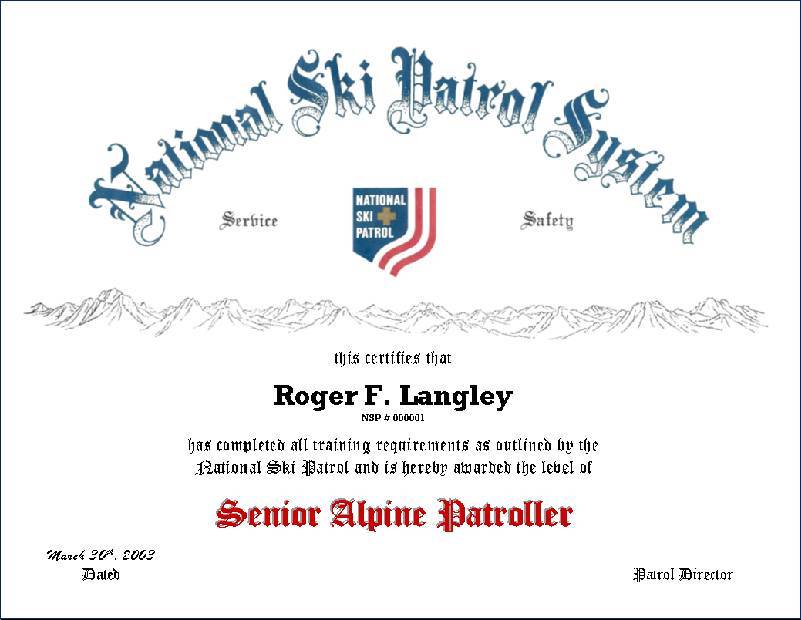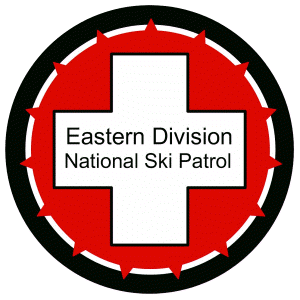 Belleayre Ski Patrol
Belleayre Ski Patrol 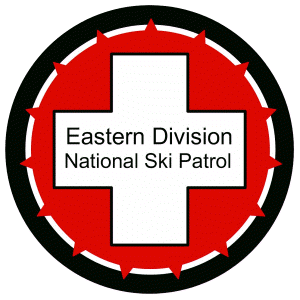
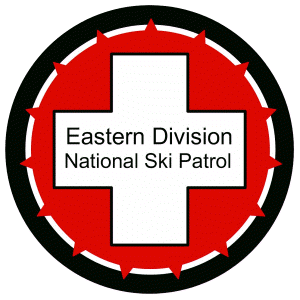 Belleayre Ski Patrol
Belleayre Ski Patrol 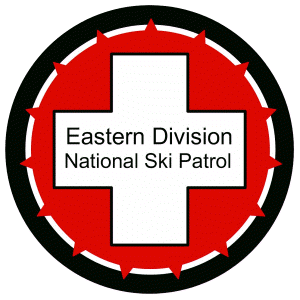
How to Make High Quality NSP Certificates by Clark Goodrich
This page describes how to make high quality NSP certificates of achievement
using Microsoft Word that look like this.
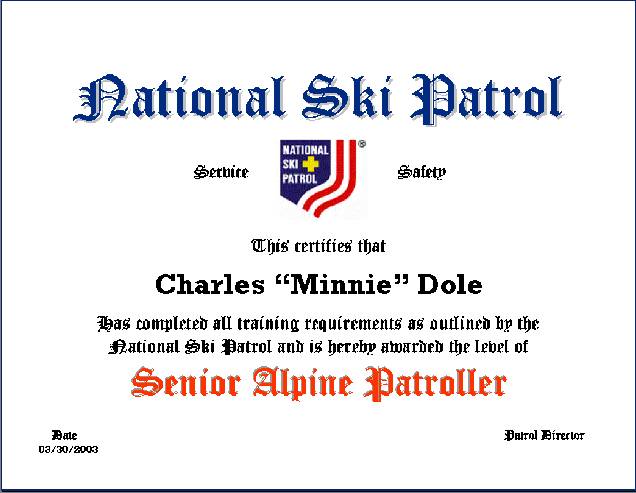
Before printing certificates on your computer you will need to go to Staples and purchase quality paper for printing NSP certificates. NSP Certificates should NEVER be printed on white paper. Staples sells a Fine Parchment Paper from SOUTHWORTH. Try the SOUTHWORTH - Ivory Fine Parchment Paper.
Next you will need to install an Old English Font on your computer. For example this bold underlined text Old English Text MT Font probably does not look like an old English font on your computer. The
reason is your computer does not have the old English font installed. Therefore,
web pages and word documents using non-standard fonts like Old English
will look and print differently on a computer that does not have this font
installed. To make your computer display and print Old English fonts correctly,
the next thing you need to do is follow the directions below on Old English
Text MT Font Download.
Next you will need a sample NSP Certificate of Achievement in a Microsoft
Word document like the one shown above. To download this sample word document
shown --> right click here . To download the sample education course completion certificate --> right click here .
Now your ready to modify the sample word documents with Microsoft Word
as needed for the members on your patrol that have achieved a certain level
or have completed an education course. You will also need to change the
printing properties to LANDSCAPE mode before printing. To be official a
patrol director, instructor, or higher must personally sign the certificate.
Now for the advanced user. Lets say you are an instructor with a class
of 15 students and you want to print off 15 certificates with 15 different
names. With Microsoft Word it is very easy to do this with a recipient
mailing list. To do this display the certificate with Microsoft Word, at
the top click on Tools, then Letters and Mailings, and then click on Mail
Merge Wizard. Follow the instructions in the Mail Merge Wizard to create
a mailing list, which in this case will only contain first and last names.
The wizard will also ask you to click or select the merge field <<address
block>> location where the names from the list will be substituted.
So you would select Charles "Minnie" Dole and then click on "address
block' in the Wizard. You can even preview all the certificates with a
different name in each certificate. The Mail Merge Wizard makes it very
easy.
I decided to add an optional more advanced third sample document that prints
an NSP# and uses a recipient mailing list for two patrollers (Charles "Minnie"
Dole and Roger F. Langley). If you know your NSP history, Roger is honored
with the very first NSP member number 1. I added a new field in the recipient
mailing list called NSP# and removed all the other fields except for First
Name and Last Name. In the document I created merge fields <<First
Name>> <<Last Name>> and <<NSP#>>. The first
and last name will be printed in a large font while the NSP# on a new line
under the name will be in a much smaller font. This sample requires TWO
files. To obtain the sample NSP certificate --> right click here and save file. To obtain the recipient mailing list --> right click here and save file in the same directory. Open the NSP certificate file with WORD, click on Tools, then Letters and Mailings, and then click on Mail Merge
Wizard. You can click on edit recipients to see both Charles and Roger
listed. Note new recipients may be added here. When you proceed and print
you will get two certificates printed for recipients Roger and Charles
with their respective NSP# printed under their names.
I hope these instructions will save you time. If you have problems e-mail:
goodrich@belleayreskipatrol.org
Old English Text MT Font download
1. Right click on this link --> Old English Text MT Font File
2. Select "Save Link As" from the menu and save the file
to your desktop
3. Unzip the zip file using your computer's Unzip application (hopefully
you have one); 3 files will be created
4. For Windows, open your control panel and double click on fonts
or locate the fonts directory on your system
5. Move or install the Oldengl.ttf file from your desktop to the
fonts directory (e.g. c:\WINNT\fonts)
6. Exit and restart your browser; come back to this page to test
the font. If this page now display's Old English Text your all set.
7. Remove the downloaded files from your desktop labeled oldengl.zip,
Oldengl.fif, Oldengl.fot and Oldengl.ttf
----------------------------------
Another idea is to take an existing NSP certificate and scan in into a
JPEG picture. Then use your favorite photo software to crop only the top
half of the certificate JPEG. In your MS Word certificate insert the JPEG
picture of the top half of the certificate and the lower half of the certificate
that includes the name is all text. The text part you can easily change
as needed using MS word. It might look something like this.